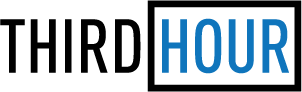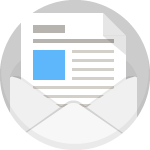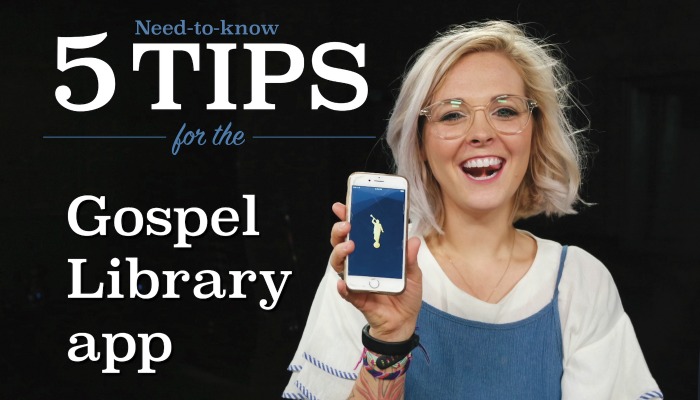
Even if you’ve been using the Gospel Library app for years, Al Fox Carraway and the designer of the app are sure to teach you some new tricks with their “5 Need-to-Know Tips for the Gospel Library App”:
1. Settings
Customize the way the Gospel Library app looks on your screen. Make the text bigger or smaller so it’s more comfortable to read, or customize the theme. Reduce eye strain with the “Sepia” theme or go old-school with the “Dark Blue” theme.
2. Toolbar
Mark Text
Press and hold your finger on the text you want to mark, then use the toolbar to choose the color of your marking and either highlight or underline. Remove a marking from a passage by tapping once on the marked portion and clicking “Remove.”
Search
Highlight a passage of scripture and select “search” to find that word or phrase elsewhere in the scriptures.
Tag
Add a tag (or multiple tags) to a scripture to group scriptures by topic.
3. Bookmarks
Save your place by tapping the bookmark icon at the bottom and clicking the “+” button on the top right of the screen. The bookmark can be clicked and dragged to change its location.
4. Sidebar
Click on colored words in the text to see the footnotes for that word. The footnotes will show up directly in the sidebar, without making users navigate to a new page. If you want to see the verses surrounding the one in the footnote, click on the colored scripture reference at the top of the page to navigate to that chapter.
5. Search
To get to a specific scripture reference more quickly, search for the book, chapter, and verse in the search bar and click directly on the reference. The app’s creator calls this a tip for “power users.”